[update][tutorial] reduce memory usage in Google Chrome Browser
Google Chrome informed me that the great suspender extension contains malware. Here is a screenshot of the malware alert.
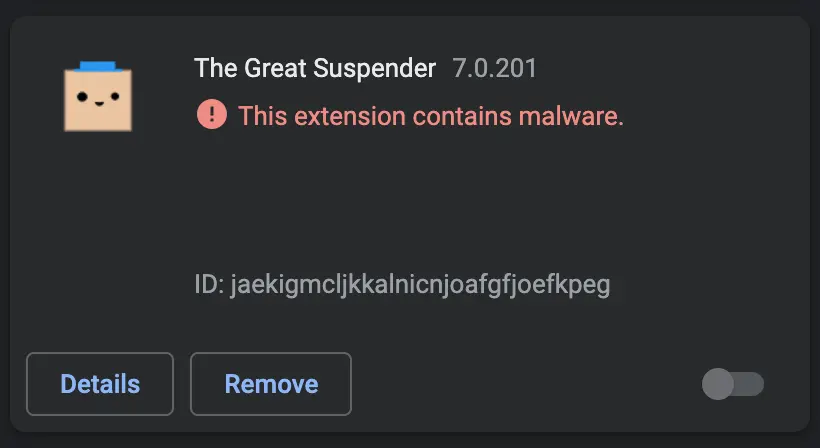
I installed this extension to save memory by suspending inactive tabs. But Google Chrome browser, now, has a similar functionality, so, I don’t need this extension anymore.
I uninstalled the Chrome extension. Then checked Memory Saver option in Chrome Settings (as you can see in the below image).
Memory Saver option is to free up memory from inactive tabs. The inactive tabs automatically become active again when you go back to them.
You can choose to always keep some tabs active by adding them in under Always keep these sites active option.
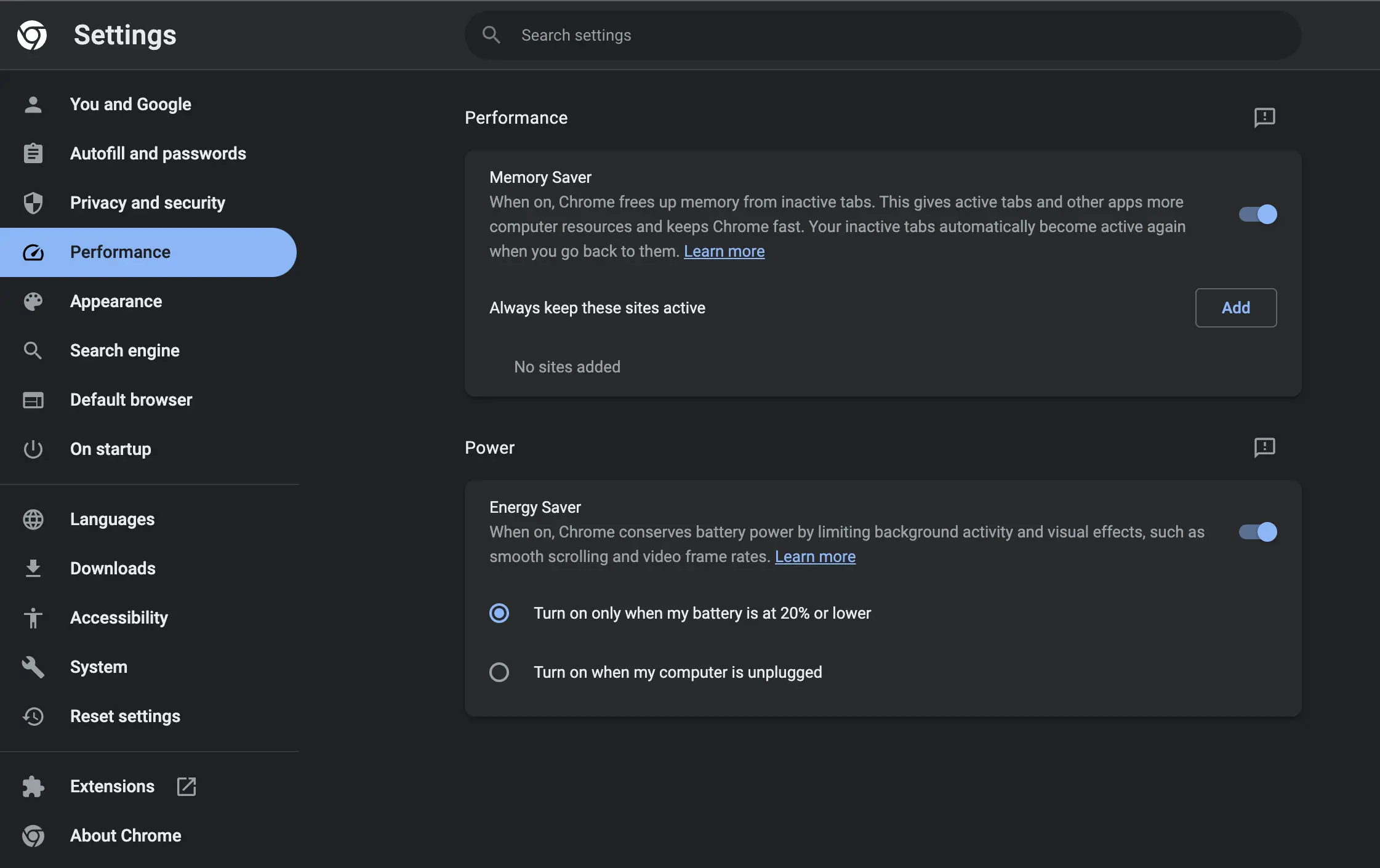
I checked Energy Saver too. Energy Saver option is to let Google Chrome limit the background activity and visual effects to save battery.
You can choose to turn energy saver on only when battery is at 20% or lower, or choose to turn on energy saver when computer is unplugged.
I hope this helps.
Follow me to get notified of new posts I create here .
- Follow me on Twitter @abanoubha .
- Follow me on LinkedIn .
- Join my Telegram channel @softwarepharaoh .
- Follow my Facebook page @softwarepharaoh .