All Posts
507 posts
Why built-in functions in python are faster ?
Because Python is sitting of the shoulders of giants. Built-in functions are written in C and C++ under the hood. C and C++ languages are efficient and fast, so their functions will be faster than the …
Why Did Google Develop Go ?
long compile time 🔗 Google has two tremendous problems. One of them is compile time. Back in the 1980’s, reasonable sized projects took hours to do a clean build. There were whole server farms …
Why Do Command Lines Still Exist ?
GUI (graphical user interface) is easy to use and goodlooking. But CLI (command line interface) is faster and easier to automate. Advantages of Command Line over Graphics 🔗 Graphics are fancy but lack …

Why Do People Use Go ?
People use Go programming language for various reasons. Here is all reasons in brief: Go is open-source but backed up by a large corporation (Google) It’s fast: to learn to build up to compile to …
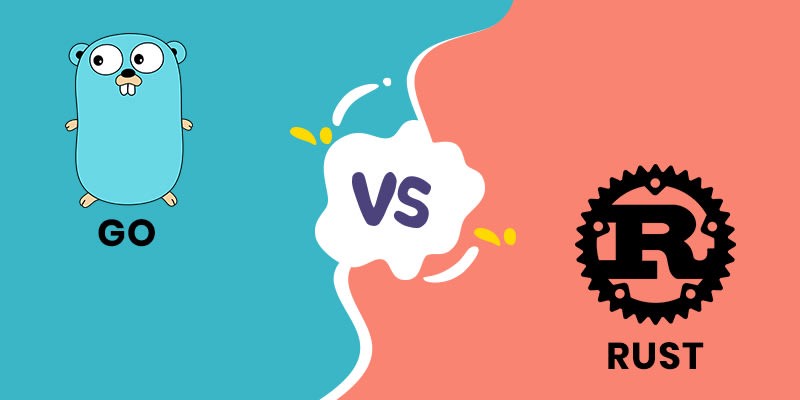
Why Go is better than Rust ?
First, it’s very important to say that both Go and Rust are absolutely excellent programming languages. My goal here is not to criticize any language. In this article, I’ll try to give a brief …
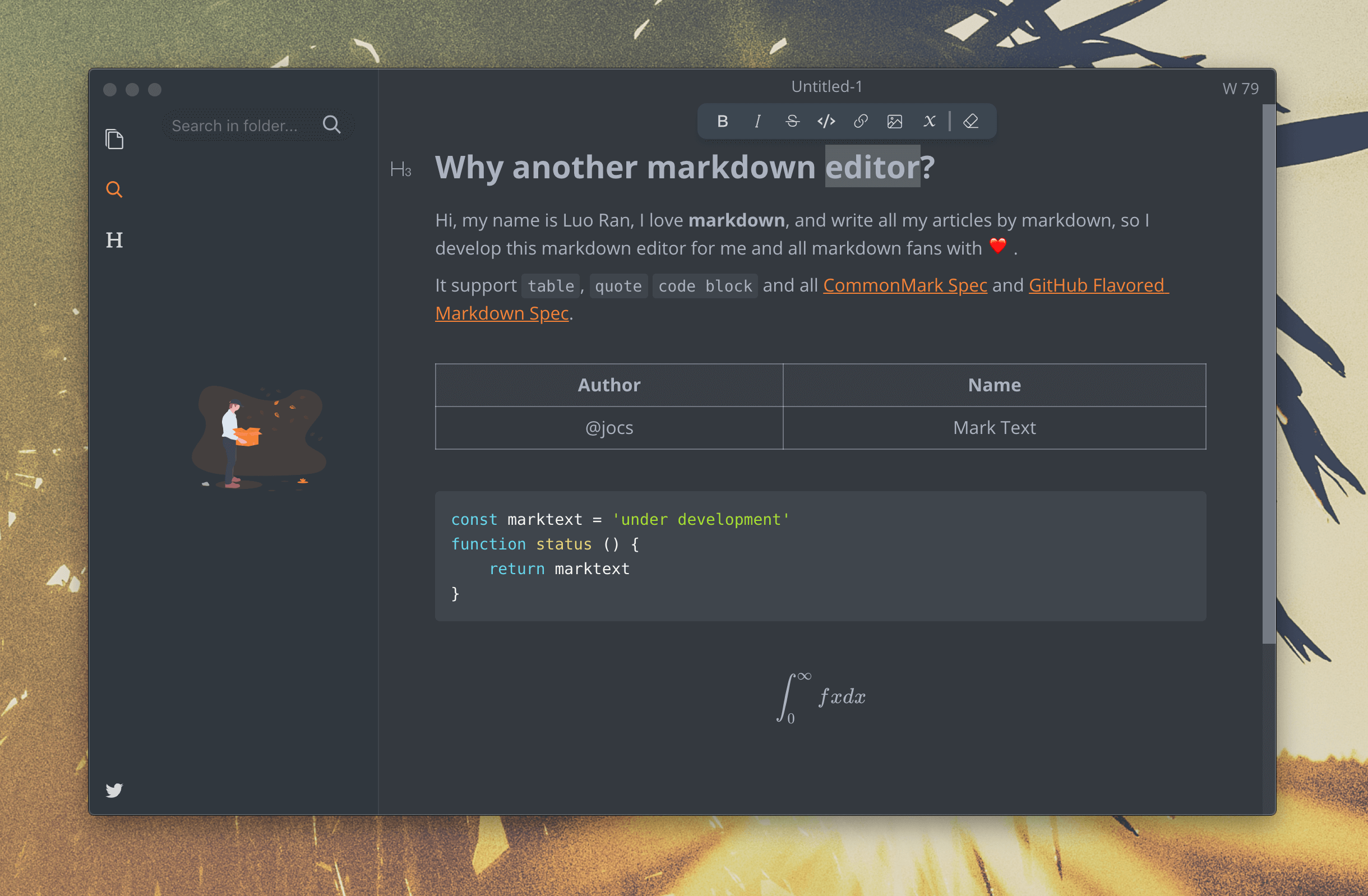
Why I recommend Mark Text as a markdown text editor ?
Mark Text is a great markdown text editor. Advantages of Mark Text 🔗 simple and easy to use Realtime preview (WYSIWYG) : a.k.a seamless writing/editing with distraction-free writing experience fast …
Why is n++ faster than n=n+1?
The answer is related to the old CISC cpu instructions and the way how C (or any programming language) is compiled to binary code. In almost every CISC CPU there is a special “add” instruction that is …
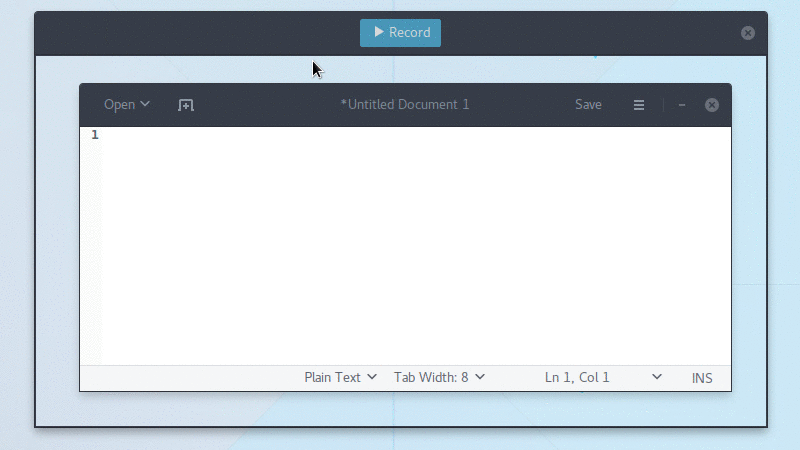
Why I recommend Peek as a Gif screen recorder ?
Peek has too many advantages as a git screen recorder. simple user interface easy to use fast enough and efficient available as snap, flatpak and appimage for Linux distributions with some other …
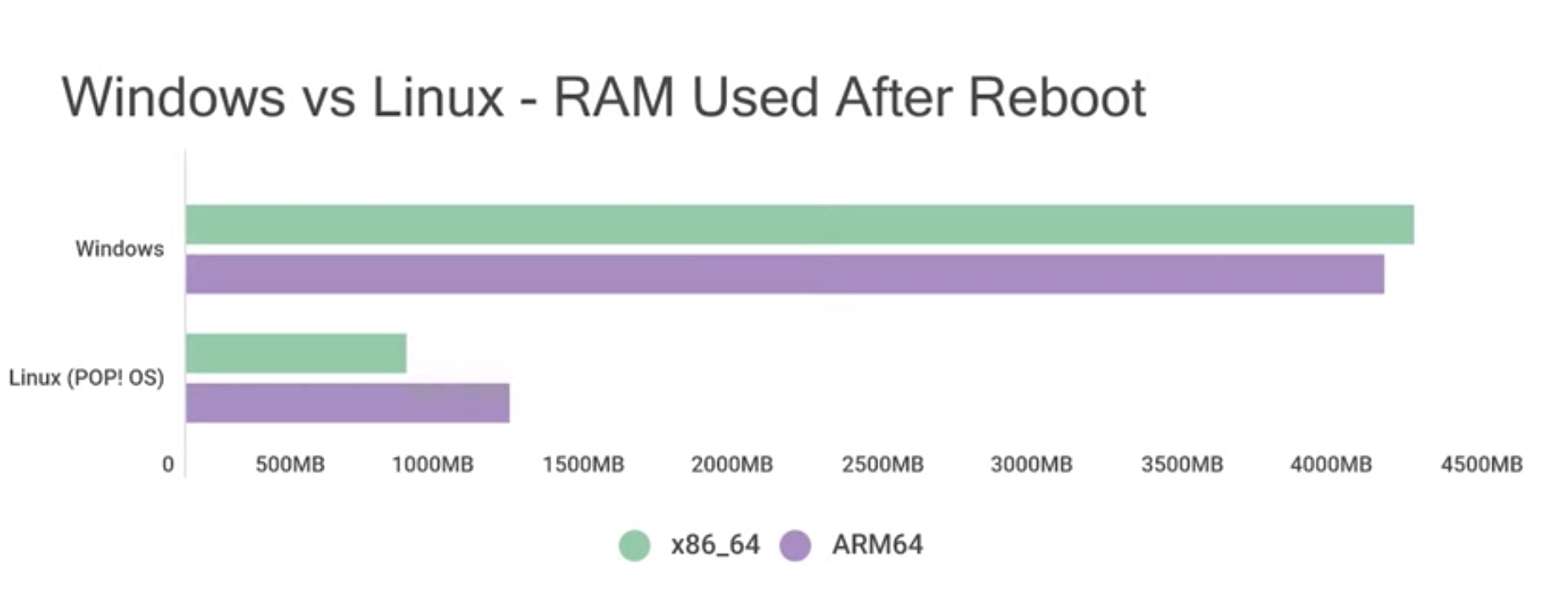
Windows vs Linux RAM Usage - Is Linux Better Than Windows?
Is Linux better than Windows in RAM usage or RAM management ? Both Linux and Windows are full multitasking operating systems that use virtual memory. If the operating system does not have enough space …
Zig language vs Rust language
In the world of programming languages, two of the most popular choices are Zig and Rust. Both languages have their own unique advantages and disadvantages, so it can be difficult to decide which one …