How to Free up Disk Space on Ubuntu Linux ?
Empty Trash 🔗
Empty the trash can.

Or use this command to empty the trash.
rm -r ~/.local/share/Trash/info/ && rm -r ~/.local/share/Trash/files/
Unwanted screenshots 🔗
Delete unwanted screenshots and screencasts if you have any.
Remove Unused Packages 🔗
Use this command
sudo apt-get autoremove
# or
sudo apt autoremove
to remove packages that were automatically installed to satisfy dependencies for some package and are now no longer needed. This includes old Linux kernels that were installed during system upgrades.
Clean the APT Cache 🔗
Ubuntu keeps downloaded update packages in a cache. You can remove these using:
sudo apt autoclean && sudo apt clean
autocleanremoves unnecessary packages.cleanremoves all downloaded packages.
Remove Unused Applications 🔗
Uninstall applications you don’t use with:
sudo apt remove <package_name>
# or
sudo apt-get remove <package_name>
Replace <package_name> with the actual application name.
Use the following command to see list of all installed packages, sorted by size. If you see something big and don’t use it - uninstall it.
dpkg-query -W --showformat='${Installed-Size} ${Package}\n' | sort -nr | less
Identify Large Files and Folders 🔗
Use tools like:
- Baobab (GUI) - Analyzes disk usage visually.
- ncdu (terminal) - Shows folder sizes like Baobab in the terminal.
find / -type f -size +1024k- Search for files larger than 1024 KB.
Remove Old Kernels 🔗
You can usually keep the latest kernel and remove older ones. List kernels with:
ls -lh /boot
Remove them one by one (replace <version> with the actual kernel version):
sudo rm -rf /boot/vmlinuz-<version>
unused language packs 🔗
Remove unused language packs with sudo apt install localepurge.
Find and Remove Duplicate Files 🔗
Duplicate files can take up unnecessary space. Tools like FSlint (GUI) or FDUPES (command line) can help identify and remove duplicate files.
Systemd Journal Cleanup 🔗
On systems using systemd, you can free up space by removing old archived journal files with
sudo journalctl --vacuum-size 10M
adjusting the size parameter as needed.
Stay Updated 🔗
Keep your system and packages updated. Sometimes, updating packages can free up space rather than consuming more.
Run Bash script to remove unused snaps 🔗
You can use this script to clean all older versions of snaps from your computer. Save the script to a file, give it execute permission and run it:
Make sure you close all snaps before running this script.
#!/bin/bash
# Removes old revisions of snaps
set -eu
snap list --all | awk '/disabled/{print $1, $3}' |
while read snapname revision; do
snap remove "$snapname" --revision="$revision"
done
remove marked for removal but still have configuration files 🔗
This command is designed to purge (completely remove) packages that have been marked for removal but still have configuration files left behind.
dpkg -l | grep ^rc | cut -d ' ' -f3 | xargs sudo apt-get purge -y
clean up Gradle 🔗
Your Gradle Home directory contains wrapper, caches and daemons files. The more projects with diffferent gradle versions the more subdirectories within those three directories. You can delete all three directories. This saved me a cool ~10GB of disk space.
Just use these two commands.
cd ~/.gradle
rm -rf caches daemon wrapper
clean up Android SDK 🔗
Android System images are only used by emulators. If you use a real Android device during development for debugging, you no longer need them, so you can remove them all. This could easily save you 5GB doing this.
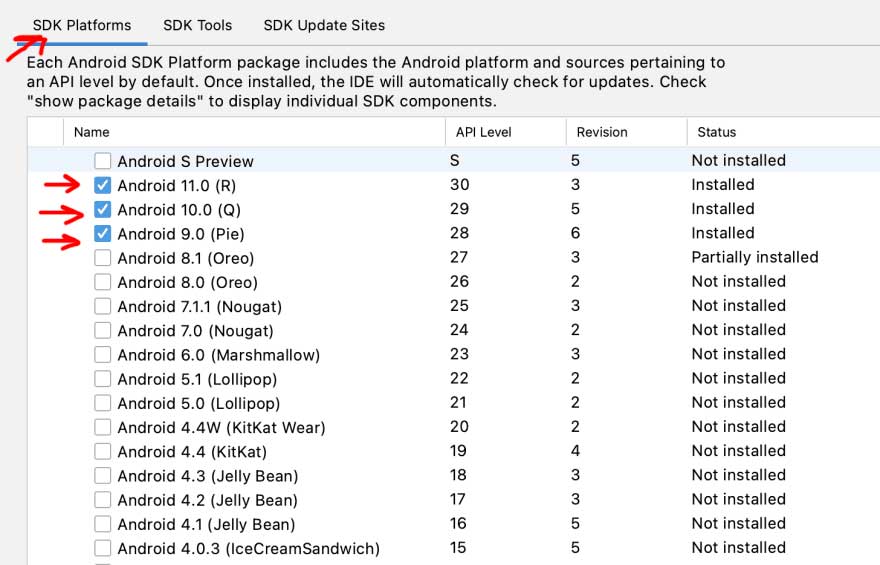
Logs 🔗
Logs are the logging of events of programs and apps on your Ubuntu Linux. Old logs are obsolete. This command will delete all logs everywhere in your Ubuntu Linux OS.
find ~/ -type f 2> /dev/null | grep '\.log$' | sed 's/[[:space:]]/\\\ /g' | xargs rm
remove unused docker images 🔗
If you are using docker for your local development, use this command docker image prune to delete obsolete Docker images downloaded on your machine.
docker image prune
That saved me +2GB of storage.
development libraries & programs 🔗
delete projects, libraries and programs installed by Python’s pip and pip3.
delete projects, libraries and programs installed by NodeJS’s npm.
delete projects, libraries and programs installed by deno.
delete unwanted hidden cache files of
~/.pip,~/.android,~/.composer,~/.tesseract,~/.gradle,~/.cocoapods,~/.matplotlib,~/.local,~/.dockerand other hidden cache directories which are located in the home directory (/homeor just~).delete unwanted hidden cache files in
~/.npmusing this command.
npm cache clean --force
- delete unwanted hidden cache files in
~/.pnpmusing this command.
pnpm cache delete
Note: After you delete cached files and modules, the modules you use will get cached again. So, the deletion of cache is to remove old obsolete modules.
other helpful commands 🔗
Get all directories sorted by size.
du -hd 1 2> /dev/null | sort -hr
Get all files & directories, sorted by size.
ls -AhlS
Get all files which have sizes more than 500MB.
find / -type f -size +500M 2> /dev/null | xargs du -h 2> /dev/null
Get all error log files ending with .err extension.
find / -type f 2> /dev/null | grep '\.err$' | xargs du -h 2> /dev/null
You can empty out the files instead of deleting them by this command.
echo "" > /var/log/example_file.log
But if you still want to delete a file, use this command.
rm /var/log/example_file.log
I hope you enjoyed reading this post as much as I enjoyed writing it. If you know a person who can benefit from this information, send them a link of this post. If you want to get notified about new posts, follow me on YouTube , Twitter (x) , LinkedIn , and GitHub .