How to get your Mac's serial number?
Every Mac device has a serial number that tells its unique story. Mac serial numbers can show information such as purchase, manufacturing, or configuration details. However, they can also be a security risk when left unprotected.
Depending on if you can access the device, are logged into your Apple account, or still have the original packaging, there are several ways to check your Mac’s serial number.
Check the Underside of Your Mac 🔗
Serial numbers are printed or engraved on the underside of your iMac, MacBook, or Mac Mini. This method is the fastest method to check your serial number without having to open or log into your device. Your Mac serial number is engraved or printed near the regulatory markings that include the FCC numbers and assembly details.
Open “About This Mac” 🔗
If you can start up your Mac, click the Apple icon > About This Mac to quickly open your Mac overview. Your Mac serial number will appear on the last line below Graphics.
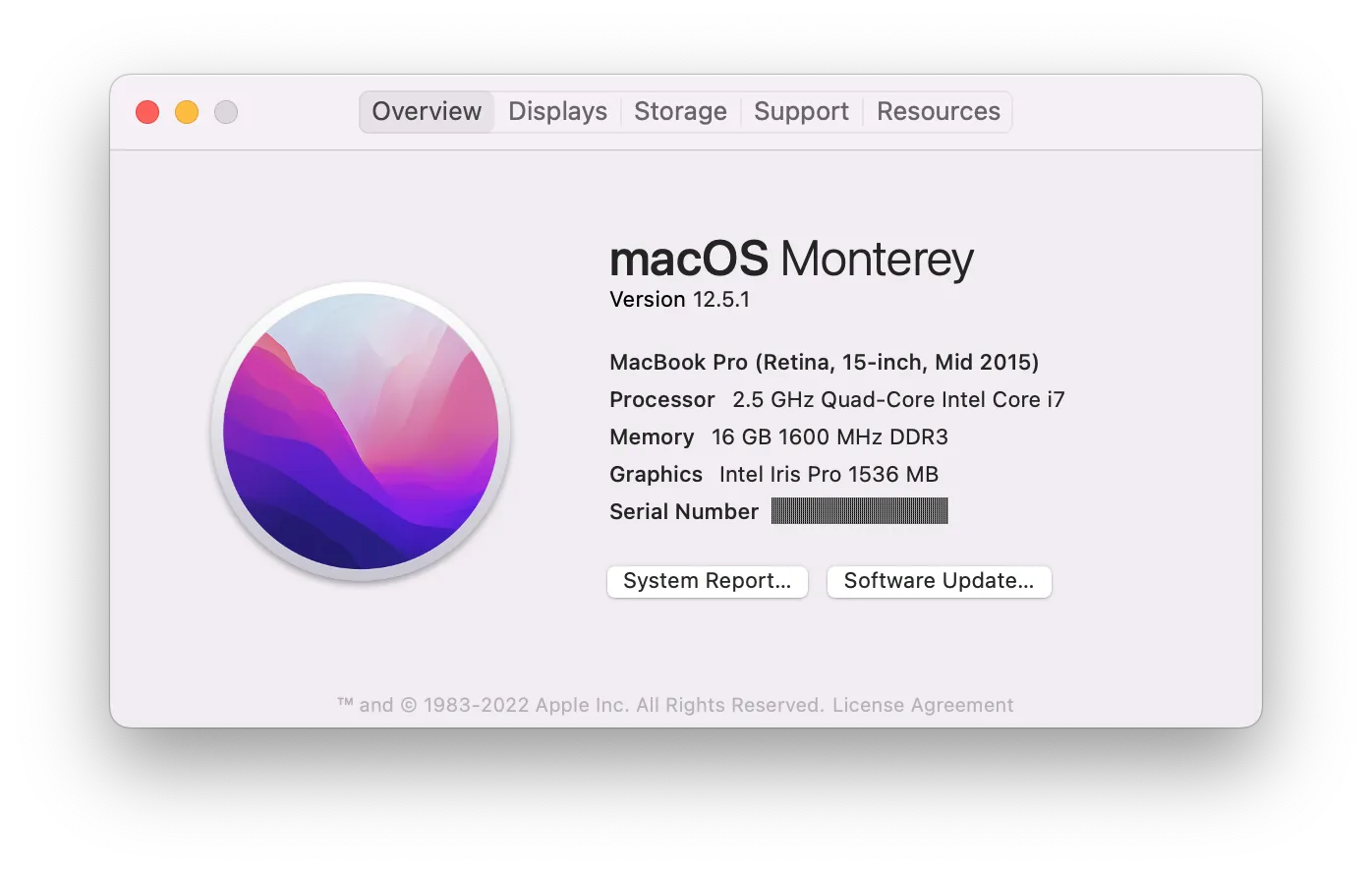
Launch a System Report 🔗
Alternatively, you may check your serial number alongside information such as your processor, number of cores, and hardware UUID. Hold down the Option key while clicking the Apple icon > System Information.
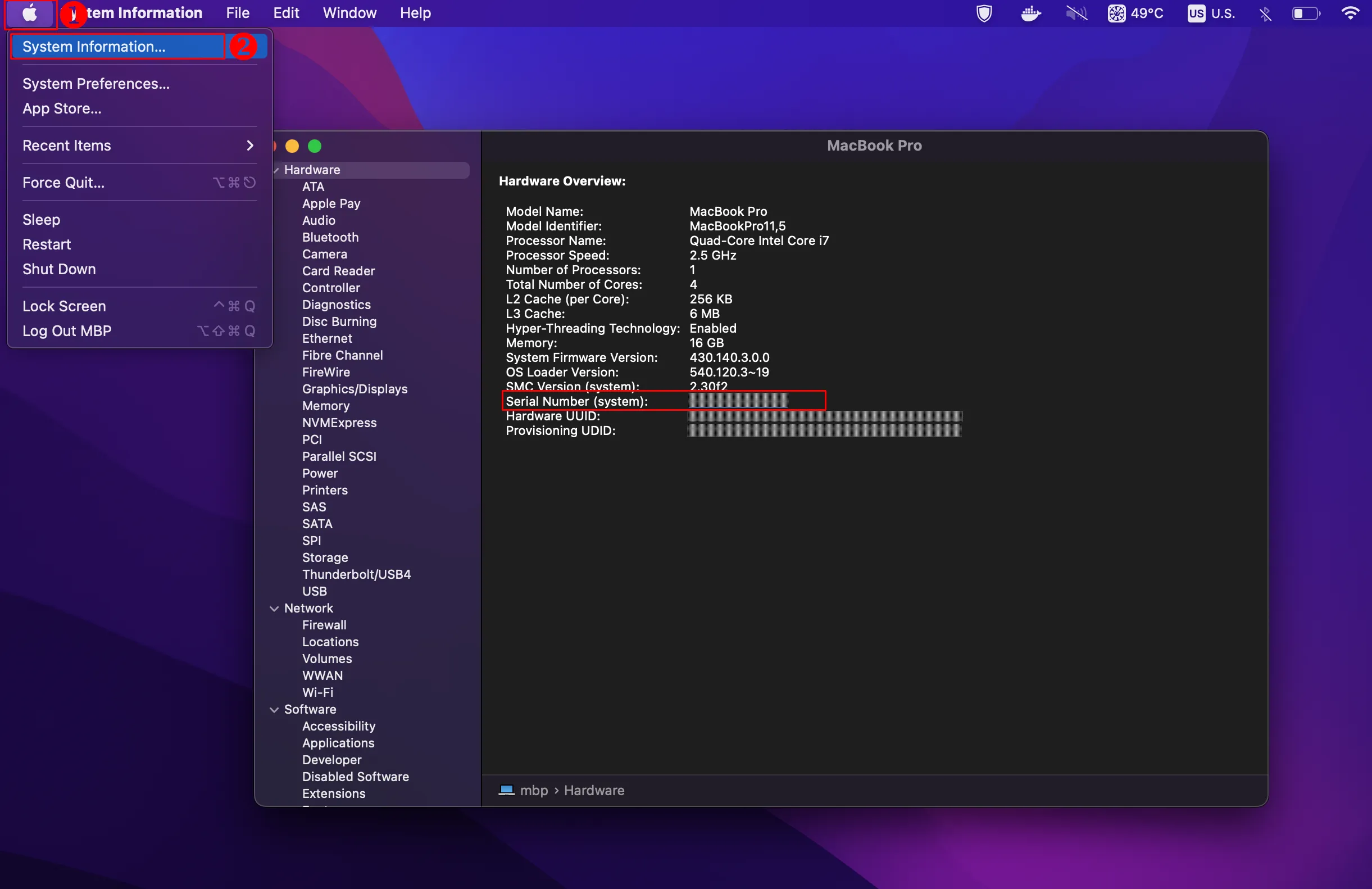
Use a Mac Terminal Command 🔗
For those familiar with the Terminal, this is also a quick way to access your Mac serial number. To find your serial number using this method, open Terminal from the Applications folder or typing Terminal in Spotlight.
Next, input the following command system_profiler SPHardwareDataType | grep Serial and press the Enter key. Your serial number should appear on the succeeding line.
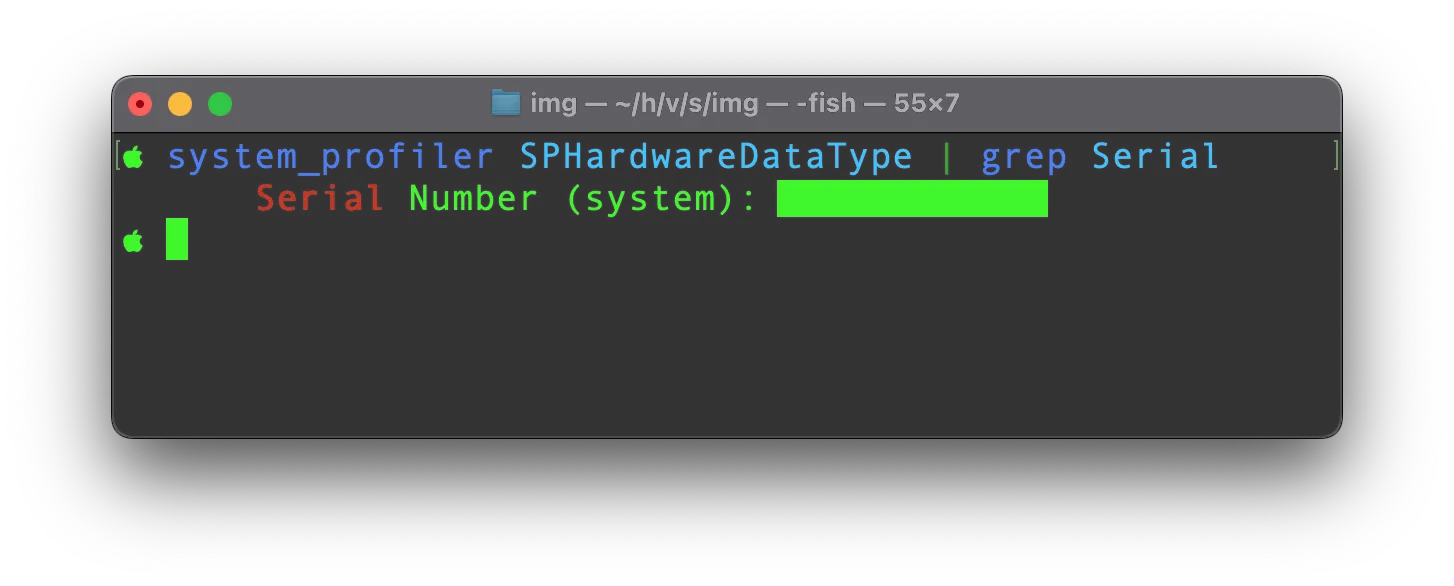
Read more about Mac OS : Got a new Mac? do these things .