How to Save Mac Screenshots as JPG, GIF, PDF, and Other Formats ?
When you press Cmd + Shift + 3 or Cmd + Shift + 4 to take a screenshot on Mac, it saves the file in PNG format. But if you can make Mac screenshots save automatically in other formats such as JPG, GIF, TIFF, HEIC, or even PDF.
change screenshot image format in Terminal 🔗
Open Terminal from the Application > Utilities folder, or use Spotlight to open it. To save Mac OS screenshots in JPG format/extension, copy this command and paste it on your Terminal and click Enter.
defaults write com.apple.screencapture type jpg;killall SystemUIServer
Or save screenshots in HEIC format using this command.
defaults write com.apple.screencapture type heic;killall SystemUIServer
Or save the screenshots as PDF.
defaults write com.apple.screencapture type PDF;killall SystemUIServer
Or save Mac OS screenshots as GIF image.
defaults write com.apple.screencapture type gif;killall SystemUIServer
Or save screenshots as TIFF image format.
defaults write com.apple.screencapture type tiff;killall SystemUIServer
And if you want to revert back and save screenshots as PNG format images.
defaults write com.apple.screencapture type png;killall SystemUIServer
note : As you can see, the command is the same for all formats. All you’re doing is replacing png with jpg, heic, pdf, gif, or tiff.
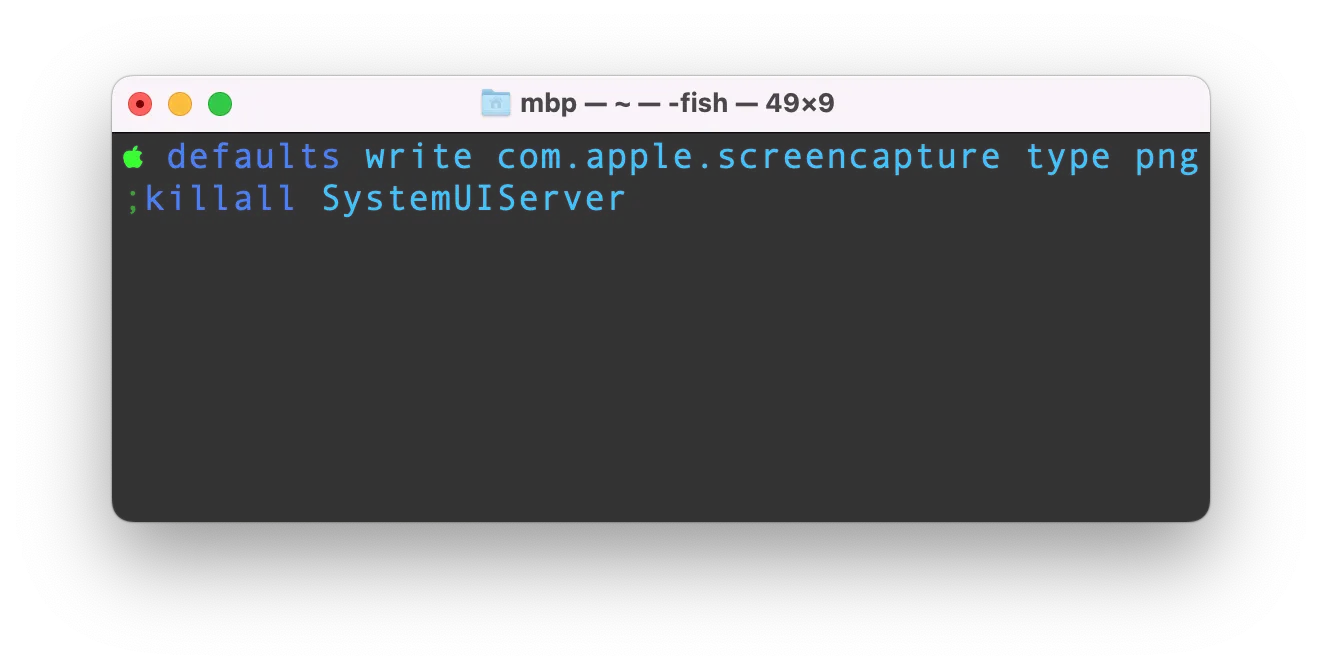
Can’t save screenshot as WebP 🔗
But you can’t save Mac OS screenshots as WebP image format. You can convert any image format to webp using cwebp or ffmpeg.
Use this command to convert JPG or PNG or Gif to WebP.
ffmpeg -i input.png output.webp -y
or
ffmpeg -i input.jpg output.webp -y
You can use cwebp instead of ffmpeg as you can see in the following command.
cwebp input.png -q 80 -o output.webp
Read more: tips and tricks for Mac OS X