A Complete Guide to Docker | Cheatsheet
What is docker ? 🔗 Docker is a platform for developing, deploying, and running applications in standardized units called containers. These containers package the application’s code, libraries, …
How to get the stdout of a command into the clipboard on Ubuntu Linux ?
Pre-installed Commandline Tools on Ubuntu 🔗 xsel comes preintalled in Ubuntu Linux. Actually XSEL is pre-installed with XServer if you are using it. You can copy with xsel like this. echo "text …
How to get the stdout of a command into the clipboard on Mac OS ?
Mac OS Native Commandline Tools 🔗 Mac OS comes with pbcopy to copy text, and pbpaste to paste the previously copied text. You can copy with pbcopy like this. pbcopy < id_bus_ssh_pass.txt or piping …
How to get a text file from a server I already SSHed into ?
I ssh into my server via this command. sudo ssh -i /Users/mbp/.ssh/authorized_keys/id_bus [email protected] When I click enter, I should write the sudo password. Then I write the password of …
Software I Use
I share with you all software I use as a software developer. Here is the list of all programs, apps, .. all software products and services. Web Browser 🔗 I use Google Chrome, Google Chrome Dev, …
Vim cheatsheet | navigation, editing, insert mode, visual mode
Vim is an efficient text editor used in terminal (CLI). Vim is mostly used by programmers. There is a new VIM fork called NeoVIM or nvim. It is great and modern with better capabilities. All things in …
How to rename all files inside a directory to a sequence of incremented files in FISH shell ?
rename all files inside a specific directory/folder 🔗 First of all, change directory (cd) into the directory where the files exist. cd /path/to/your/directory/ Use this command to rename all images …
How to support multiligual links to tags and categories in Hugo ?
I faced this issue in my custom Hugo theme. I use kmt theme on this website you are reading on. It is bilingual. You find blog posts in English and their translations in Arabic. But when I click on a …
How to remove all directories inside a specific directory?
How to remove directories in Terminal 🔗 To remove all directories inside a specific directory, you can use the rm command with the -r (recursive) option. This option ensures that the command removes …
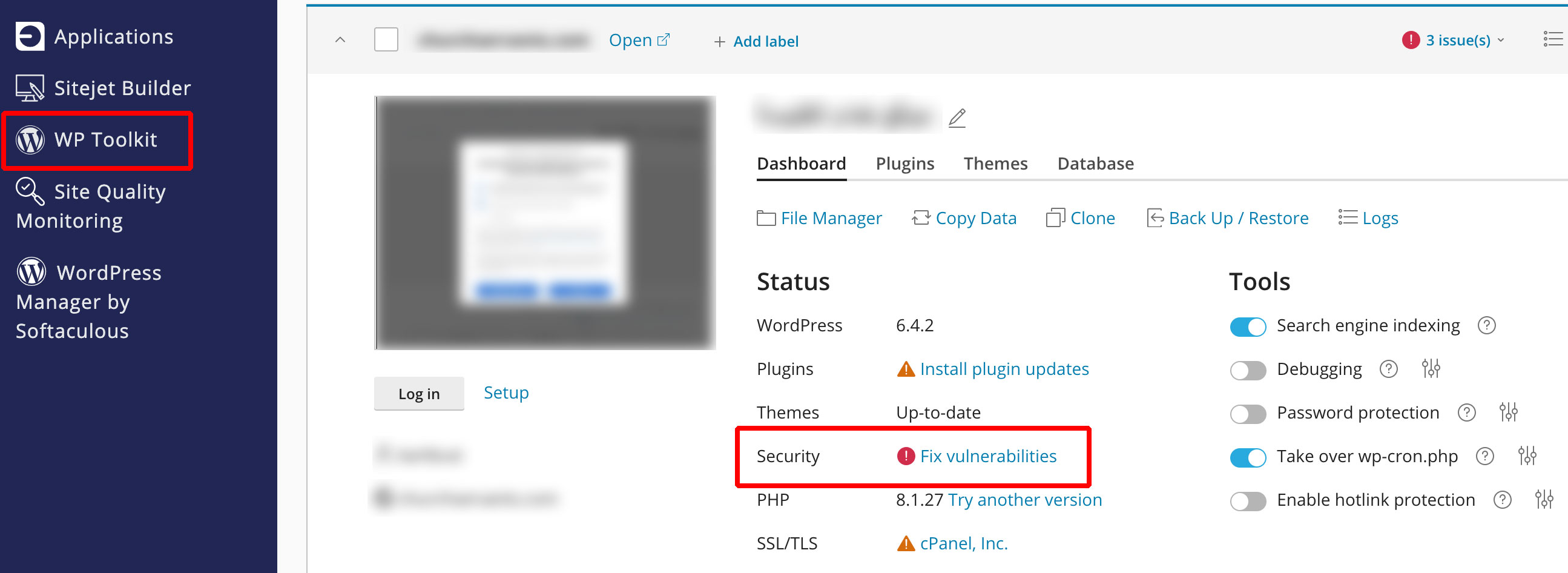
Vulnerable WordPress Release Not Yet Fixed
Today, I checked my WordPress website inside my shared hosting > CPanel > WP toolkit. I ran into this screen. It says Fix vulnerability in security. I clicked on it. A security scanning process …